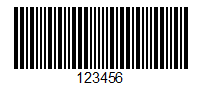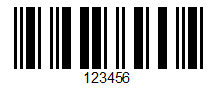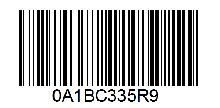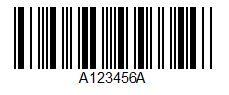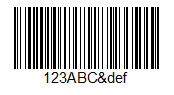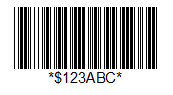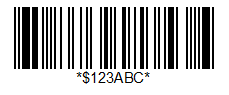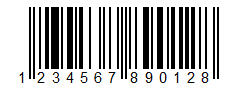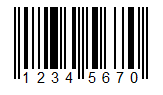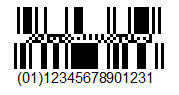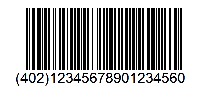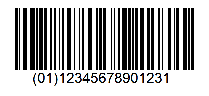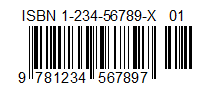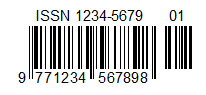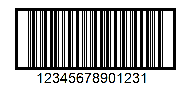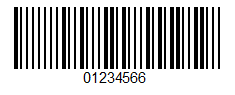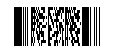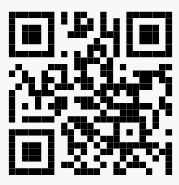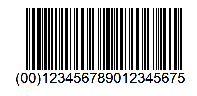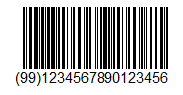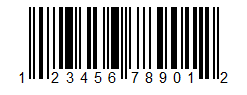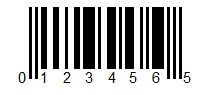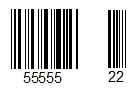| Merge Images | Merge Barcodes | Merge PDFs | Store | |
Free Trial | |
OnMerge Barcodes for Word Technical DetailsClick here if you're looking for an overview instead of details. OnMerge Barcodes™ handles the details so that most people don't need to worry about this stuff. It's all taken care of! But, inquiring technical minds always want to know the gritty details, so here they are: Types of BarcodesOnMerge Barcodes produces all of the popular barcode types (known as "Symbologies") that are commonly in use.
Integration with Microsoft WordOnMerge Barcodes is a Microsoft Word COM Addin. It's fully integrated into Word's Mailings menu and with other features such as Mail Merge, Mail Merge Preview, Mail Merge Wizard and Mail Merge to E-Mail or Fax. Works great in page layouts such as labels which have multiple records per page or use [NextRecord]. Click on the OnMerge Barcodes button in the Mailings menu to create a barcode. The single dialog box that controls the new barcode will pop up. Double-click an existing OnMerge barcodes to edit it. It's user interface is designed for consumer-level, point and click ease of use. As the user navigates the dialog box, OnMerge Barcodes automatically presents context-sensitive help that offers suggestions or details about options, types and amounts of data that a barcode can accommodate, and so forth. Print Quality and Portability of BarcodesOnMerge Barcodes are stored in Word documents as vector-based images for maximum image quality and portability. Resize the barcodes as big or small as you like—they'll remain crisp and scannable because they're vector images. No fonts or ActiveX controls are used, meaning that documents containing OnMerge-generated barcodes (even the result of a Mail Merge) can be saved and sent to to others. Recipients require no special setup unless they want to edit the barcodes themselves, in which case they'd need their own copy of OnMerge Barcodes. Word Barcode Data Sources, Data ProcessingAgain, OnMerge Barcodes uses no fonts, meaning that no special data processing is needed to generate barcodes. It can optionally generate checksums, start/stop codes, etc, so there's no need to add them to data. In addition to manually-entered data, acceptable data sources for mail merge are the same ones that Word supports. (Word XP, 2003 and 2007: Except for CSV or other delimited text files) Handling Barcode Data Errors and Missing DataThis is a unique OnMerge Barcodes feature. OnMerge Barcodes can detect many types of data errors, such as no data, not enough or too much data for a particular symbology, wrong type of data (e.g. letters in a symbology that only accepts digits, etc.) This is especially an issue when doing mail merges since data may have occasional glitches. When it detects an error, OnMerge Barcodes can optionally:
LayoutBarcodes can be automatically rotated 90, 180 or 270 degrees. Blank "Quiet Zone" margins around barcodes can be adjusted. Size and Color, BackgroundsBarcodes can be any color, though we strongly recommend very dark colors for reliable scanning. OnMerge Barcodes can generate a background rectangle in the color of your choice, or it can just generate the bars without a background. Barcodes can auto-size to fit a certain maximum total width (including user-specified margins or quiet zones), or they can be generated in the traditional way where the length is based on a specific Narrow Bar Width. Wide/Narrow bar ratio is adjustable for symbologies that allow it. In addition to being easy to set up, the advantage the fit-to-width option is that mail-merged barcodes will always be sized to avoid overflowing the page layout. This is important for variable-length barcode data, since the variable data length will cause varying barcode widths. Note that some barcodes such as postal codes can only be generated in one set size due to regulations. The height of 1D barcodes can be set for the symbologies that allow variable bar heights. Data Matrix barcodes can be square or rectangular. ITF barcodes can optionally generate bearer bars. Printer ResolutionWhen printing, OnMerge Barcodes will automatically micro-adjust the width and position of bars to match the target printer's resolution grid. Micro-adjustment is done in a way that preserves the ratio between bar widths. Barcode resolution can optionally be specified, for example when sending a document to someone who doesn't have OnMerge Barcodes. Backgrounder: Printer resolution is an issue that any "serious" barcode system must deal with to ensure reliable scans of 1D barcodes. Unadjusted barcodes may look OK, but will they scan reliably? Computer printers work by printing a grid of tiny dots; any of those dots either receive ink or not. It's all or nothing, no half-filled dots. What happens if either mathematically-correct edge of a particular bar in a barcode doesn't line up with the printer's grid? The printer has to make a choice, so it rounds off to the nearest dot. This means that bar widths will be inexact. The error is negligible in higher-resolution printers, but it can be huge in lower-resolution printers such as label printers: a 2-dot-wide bar might be printed 1, 2, 3 or even 4 dots wide! That's 100% error, which can completely confuse barcode scanners since those rely on the ratio of the widths of black vs. white bars. Still not clear? Check out Why Output Resolution is Super-Important. The diagrams are very helpful. Print Human-Readable TextFor barcodes that allow text, OnMerge Barcodes can optionally place a human-readable text version of the barcoded data below the actual barcode. The font, size and position of the text can be adjusted. Text color is the same as the bars. Human-readable text can be set to include or omit checksums and start/end codes. Additionally, the text can be reformatted to hide certain barcoded characters, add text or blanks, etc. OnMerge Barcodes will not place text next to barcodes whose symbologies don't allow adjacent text. Encoding and Error CorrectionBy default, Code 128 barcodes use automatic "encoding," but you can specify encoding A, B, or C if necessary. QR Code and PDF417 allows you to specify specify how much extra error correction you need, such as when you want to place a decorative logo in the middle of a QR Code, or if the code may be subject to physical damage. Binary DataThe following barcodes optionally accept binary data: Code 128, DataMatrix, MicroQR, PDF417, QR Code, UCC EAN 128. Each non-printable character in the data must be represented by the ~ character followed by 3 decimal digits. For example, ~027 is the Escape character. GS1 and FNC1DataMatrix barcodes have a checkbox option that inserts a FNC1 character in the first character for GS1 compatibility. For Code 128, use UCC EAN 128 instead; that symbology automatically inserts a FNC1 in the correct place. Still want more?! Check out the OnMerge Barcodes User Guide here. |
|||||||||||||||||||||||||||||||
| Privacy Policy | Support | Buy | ||
| Terms & Conditions | Contact Us | Download Free Trial | ||
| Copyright © 2005 - 2021 Soft Horizons All trademarks are property of respective owners. | ||||