This information is for system administrators who are deploying OnMerge software on the systems they administer.
Per-User vs. All-User installs
All installs are done for the current workstation only.
- Installs by an Administrator (logged-in user has Administrator credentials, or installer is Run As Administrator) are installed for all local users.
- Installs by a non-Administrator are done for the current, single user only. No privilege-level escalation is needed on most systems.
OnMerge uses two separate directories, always on the workstation's local disk.
- The Program Folder, where the actual software and help files reside. Automatically determined by the installer and cannot be changed:
- Per-user install: The OnMerge subdirectory of the Windows per-user program folder, e.g. c:\users\<username>\appdata\local\Programs\OnMerge
- All-User install: The OnMerge subdirectory of the system 32-bit program folder, e.g. c:\Program Files (x86)\OnMerge
- The Data Folder, where the OnMerge licensing agreement, "How to get started" document, etc., are stored. Selected by the user during installation.
Licensing
OnMerge is licensed on a per-workstation basis. For example, that means installing the software on a user's desktop and laptop computers requires separate licenses for each computer even if they are only used by the same user.
You may not install OnMerge on a server (such as a Terminal Server) unless you make arrangements with OnMerge. Please contact us.
For organizations with multiple OnMerge licenses, hover the mouse over the words License Key at very bottom of the OnMerge Barcodes dialog as shown to see the last few digits of the installed License Activation Key.
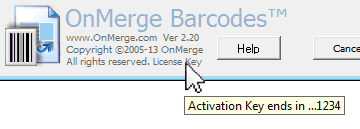
Scripted Deployment
OnMerge is distributed as an EXE-based installer, and uses unique per-workstation Activation Keys.
To install OnMerge with no user interaction, execute a command line like the following with the appropriate installer.exe name and unique Activation Key:
OnMergeSetup.exe /SILENT IPRL-LB6E9L-5A74LA24-8A7FD2F6-79EFL8F4-L1-6AF2
You may optionally add these options to the above command, before the /SILENT option:
/GROUP="foldername" to set OnMerge's Start Menu folder.
/DIR="x:\foldername" to set the Data Folder (see Install Directories).
To UNinstall OnMerge with no user interaction, you can locate the uninstaller in the "uninstall" subfolder in the Program Folder:
uninstall/unins000.exe /SILENT
Install Error Debug/Logging
OnMergeSetup.exe /LOG="filename"